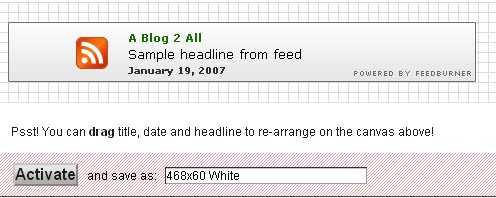Make money online is a way difference from life time,you can do it with your basic skill ,just using a computer,carry up a site to get lot of people view ,selling your products.ok! let see how your life be difference
- flex time
- unlimited income
Nice imagine right?but that not easy until you get the key :
- more people interested in your products,you get more revenue.
so if you havent skill to created a site that can bring you some money ,this post will be suitable.you can make money with aff program without sites,
Northway people will buying payper click on line like google adword,bidvertiser,that bring traffic for your but that will burn your money,
i offer 2 ads for your related site ,that can make some target traffic and get your site highly rate in goolge if you have a site .
- http://buysellads.com
- http://www.adhitz.com/
for a month advertise you can get your products selling and but it just a key way,also you need to find what product it related to that site you advertised on,that make sense because that attended people intention to buy your related products .