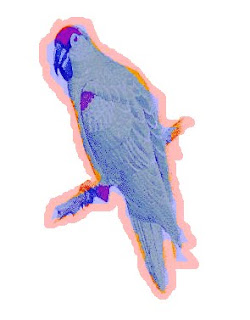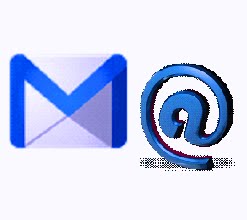
Hi everyone today I telling you about a trick to send an email message to multiple recipients without disclosing their email address. Because if we want to send an email to many person and also do not want to sending their email addresses to everyone, but if we didn’t know about this trick then we send trick to solve this problem and understand about how to send an email to many recipients without showing their email addresses and it also take my less time, so today in this blog post I will share this trick with you. Let’s start to do this.
First of all open Microsoft outlook in your PC.
Then optimize it with your email address and click to send and received. After that your email will come in Microsoft outlook, and now you can send and receiving email by it. After doing this when you want to send email message to many recipients then open a new email message and make your mail in it now write on To: your email address, and click to add recipients tab on menu bar, now write the many email address in “BCC” option and send email. After that check your email in your inbox, you find there no recipient will be disclose to anyone.
And I also tell you about “CC” and “BCC”. “CC” means Carbon-copy in which you can send the email to many recipients but it also show all the email addresses to recipients and “BCC” means Blind Carbon-copy in which you can send the emails to many recipients without disclosing any of their email addresses.
So enjoy this easy trick.