We know that Photoshop is image editing software by adobe, in which we can edit, animate, and change the image effects. So today I tell you about how to remove background of an image in Photoshop with a easy trick. So let’s start to do this.
First of all open the Photoshop application in your PC, and then click to file option on menu bar and click to open and open any image file for change its background.
Now press CTRL+ALT+X key and you get an extract menu on this,
now click to edge highlighter tool and highlight the edge of the image by this tool also giving in above image.
And then click to “area fill button or fill tool” and fill this into the image.
Then click to Ok button.
Now you find the image without background. So enjoy this easy trick.
First of all open the Photoshop application in your PC, and then click to file option on menu bar and click to open and open any image file for change its background.
Now press CTRL+ALT+X key and you get an extract menu on this,
now click to edge highlighter tool and highlight the edge of the image by this tool also giving in above image.
And then click to “area fill button or fill tool” and fill this into the image.
Then click to Ok button.
Now you find the image without background. So enjoy this easy trick.
Judul: How to remove background of any image in Photoshop
Rating: 100% based on 99998 ratings. 5 user reviews.
Ditulis Oleh Unknown
Rating: 100% based on 99998 ratings. 5 user reviews.
Ditulis Oleh Unknown



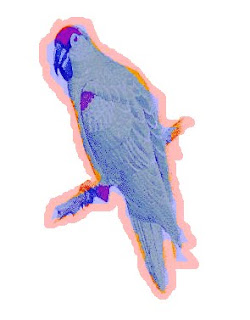

Tidak ada komentar:
Posting Komentar