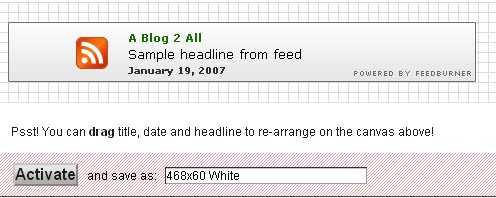In this blog post I tell you about how to customize with blogger footer or how to change blogger footer style. If you want to make your blog good then you have to also change your blogger footer style or make multi task footer for your blog. Because if your blog look like good then many of visitor are engaged in your blog and you get more traffic. If your footer is keep with multi task and many links then you get good traffic for your blog and it also give a nice look to your blog.
Every blogger wants to make their blog good and keep it best. So you have to change your blog footer so below I give you the process in which you will understand about make a good footer for your blog.
So first of all go your blogger account and sign in.
Then go to blogger Dashboard.
Then go to Templates link in it.
Click to customize link in templates.
Now Click to layout tab in the customize templates.
Now change the footer of your blog as per given in the above images.
Then click to apply to blog and click to back to blog. Now you can place links and many more things in your blogger footer.
Now enjoy this blogging.
Every blogger wants to make their blog good and keep it best. So you have to change your blog footer so below I give you the process in which you will understand about make a good footer for your blog.
So first of all go your blogger account and sign in.
Then go to blogger Dashboard.
Then go to Templates link in it.
Click to customize link in templates.
Now Click to layout tab in the customize templates.
Now change the footer of your blog as per given in the above images.
Then click to apply to blog and click to back to blog. Now you can place links and many more things in your blogger footer.
Now enjoy this blogging.