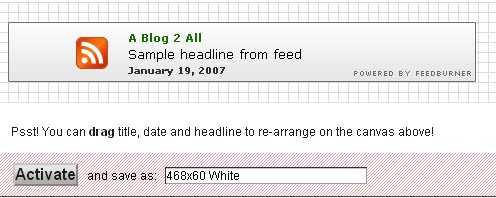Hello everyone, today I am telling you about “how to write best content to your blog post”. Because we know that the main thing for a blog or site is post content and the content is also known as blog King or we can say it cost think about contents for your blog. And when you think about good content for your blog then remember two points. 1). What to write. 2). How to write. I think these two points are making your blog perfect. So let’s start to discuss about these points.
So first of all I tell you about “What to write”- Before starting your blog post just think what you want to write in your post and how it helps other. Think about post matter, and take some time to prepare fully your post. If you know fully about the new post then do not write it directly in your blog and do not directly publish it. Write it into any notepad or word document. And one more time check it starting to end, and if you find all things are right then write or copy it into blog post. But if you don’t know fully about your new post then first of all collect more information about it and consider on the information is right or not then write it into your blog. Because the small mistake turns your blog high to low.
Now we come to the second point that is “How to write”- when you starting a new post then think like as a visitor, how you read another bloggers blog and how they serve it to you. Then as like you can serve your best to your visitor. Just keep your post simple and well maintained, write your post with good points. And design your every post with correct images and you can also give image of every point for easily understandable, by which your visitors are easily interface with your post. So keep your post best.
At the last I want to tell you if you always remember these above given points then definitely you will get good visitor for your blog and also good comment for your post.